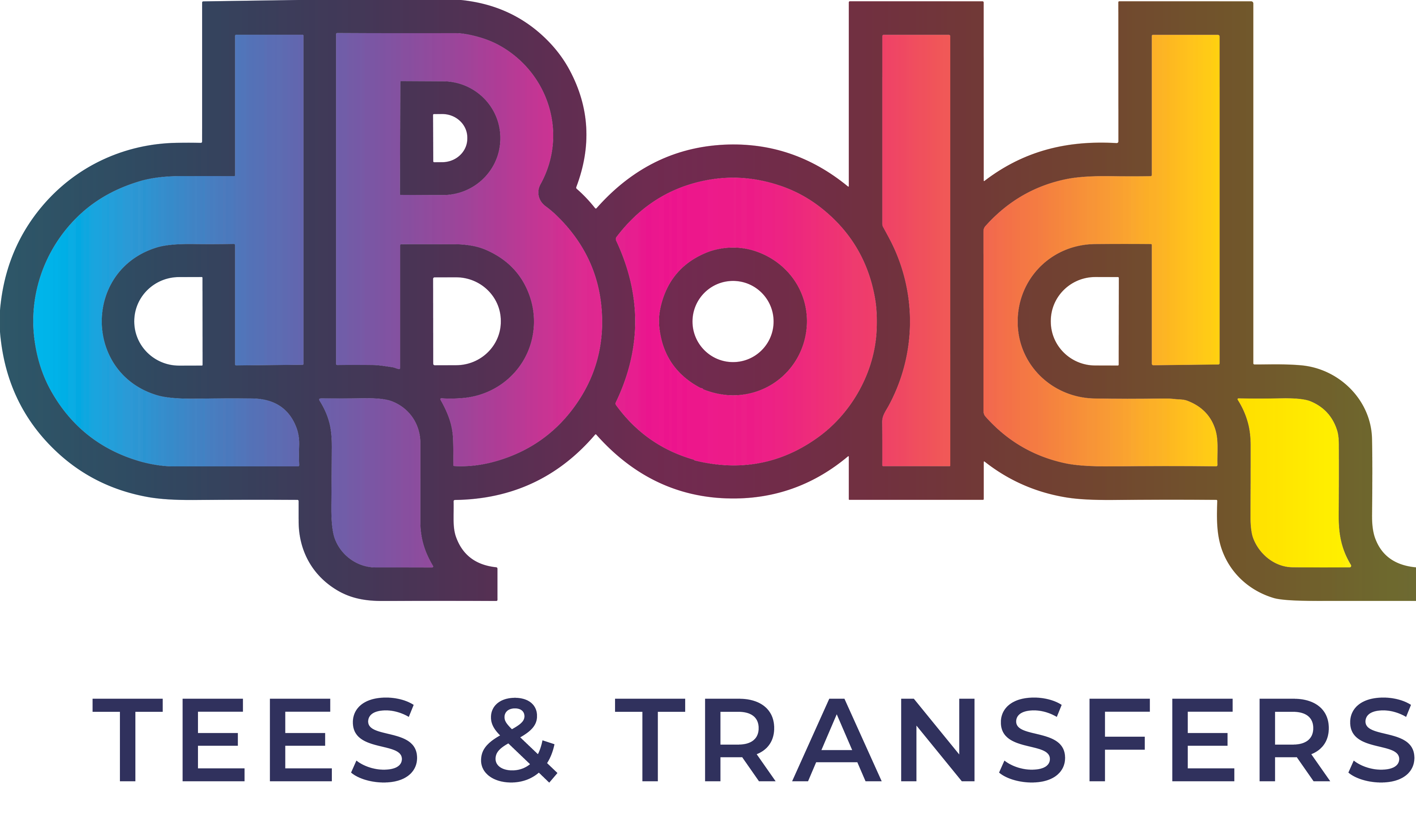How to Use Canva to Export Print-Ready Graphics!
Have you ever sent your Canva custom designs to be printed, only to be disappointed and find the quality didn't meet your expectations? When you received your prints they were pixelated, had rough borders, or looked distorted.
We're here to make sure you don't have that problem ever again! We'll walk you through how to properly set up a canvas and export from Canva so you only get the best quality prints!
Export Your Artwork at 300+ PPI from Canva:
Create a new custom size canvas at 5000x5000 px
Insert your graphic and make it as large as your canvas will allow
Click "Share" top right
Click "Download"
File Type: PNG
Transparent Background (Enabled)
Ready to get that artwork on a new custom shirt? Let us print it for you!