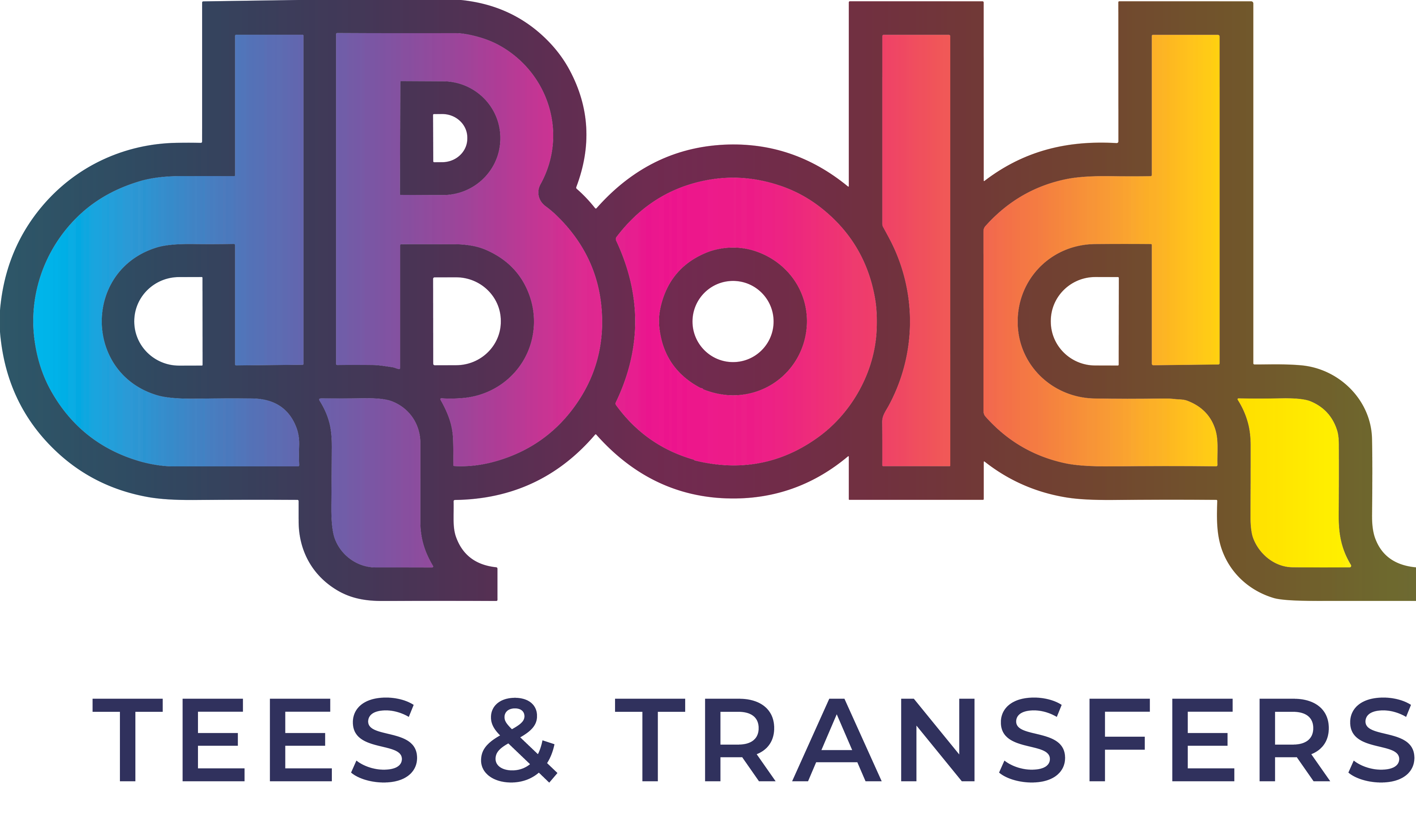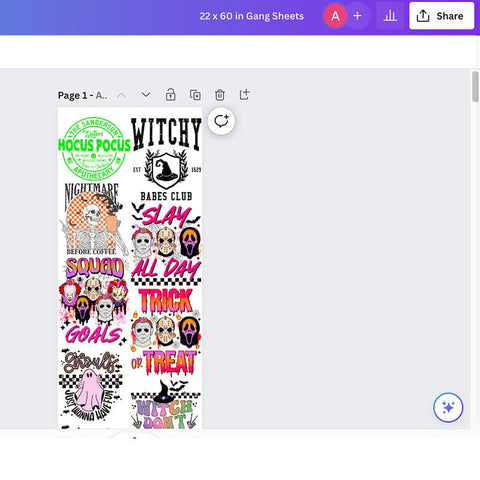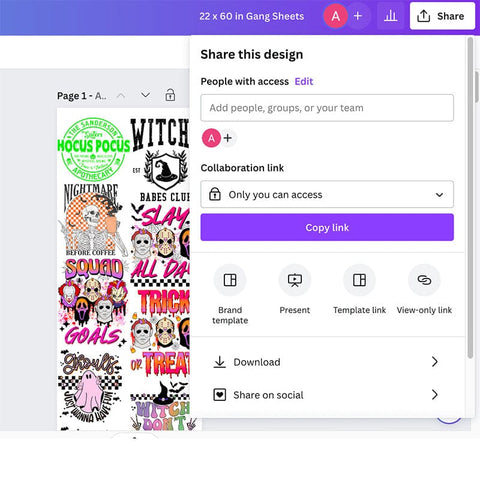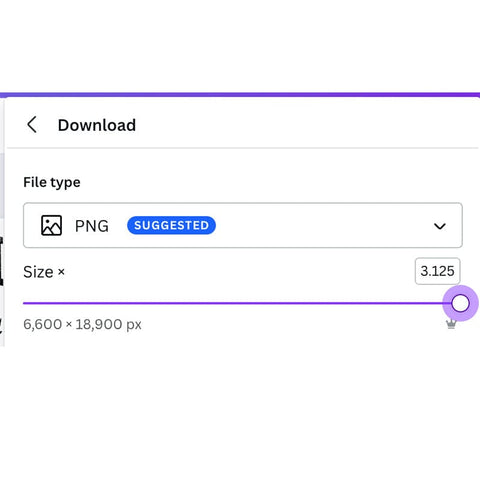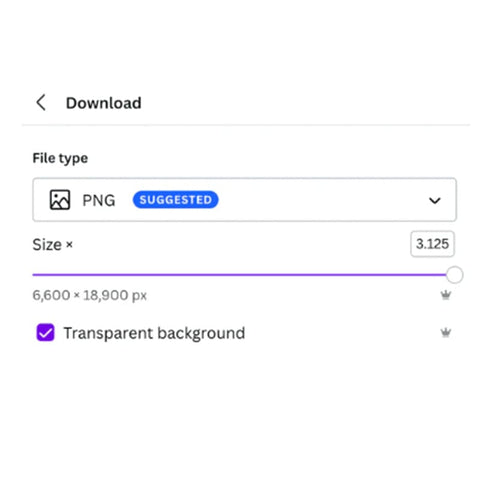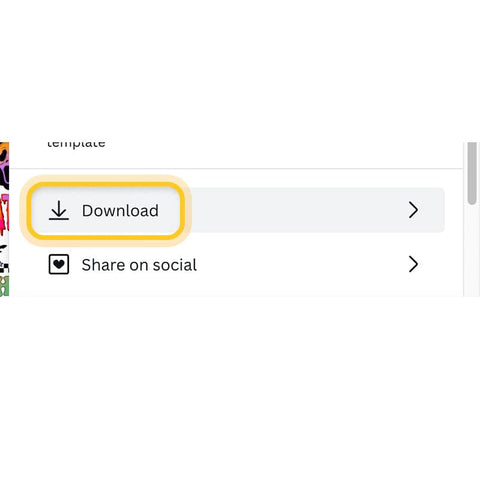Export from Canva at 300DPI
Tired of blurry or low-quality prints from Canva?
If your gang sheets come out pixelated, with jagged edges or weird distortions, you're not alone. This usually comes down to how the file was exported.
We’re here to help you get it right. We'll show you exactly how to export your Canva file the right way so your prints come out crisp, clean, and vibrant.
Want soft, high-quality gang sheets? Let us handle the printing — you’ll see the difference.